Data Sync
KPI Dashboard is kept up-to-date via data syncronization with your POS system. To enable data sync, KPI Dashboard must be authorized with your POS system.
Setup Authorization
To setup authorization between your POS system and KPI Dashboard, keys need to be created and and a callback needs to be set.
In Protractor -
- Go to Setup / Integrated Services
- Click Add from the ribbon toolbar
- Enter Sparkable into the Name field
- Under the Actions drop-down, select Add
- Enter CallbackURL into the name field
- Enter https://sparkable-data.com/api/v1/synchook into Value field
- Click OK to save the keys and callback
- Double-click the just created row (named Sparkable)
- Copy the Connection ID and API Key strings so they can be entered into the app
- Note you can copy all values by clicking the Copy button
Enter Keys
Paste each of the Connection ID and API Key strings from Integrated Services into Access Details on the Settings page.
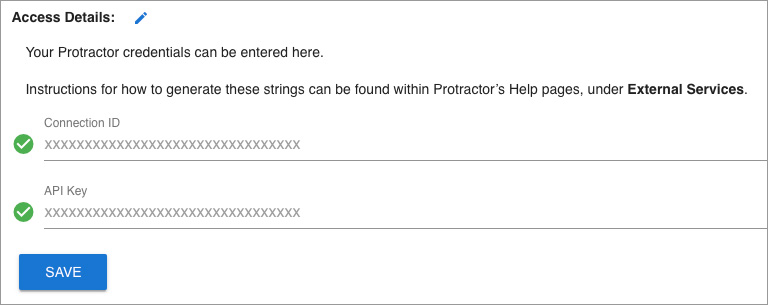
The app will validate the entered string values with your POS system and will prompt you if incorrect.
Real-Time Updates
With the callback in place, your POS system will send KPI Dashboard real-time updates to Contacts, Service Items and Work Orders. For all other updates, a manual sync will be required.
Last Sync
The last sync date and time will be displayed on at the bottom of the Settings page.
Reporting dates / ranges since the Last sync will not be represented in the dashboard.
Press SYNC NOW to syncronize KPI Dashboard.